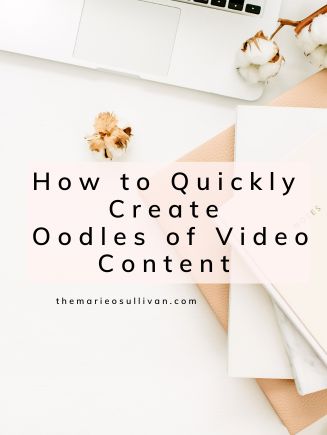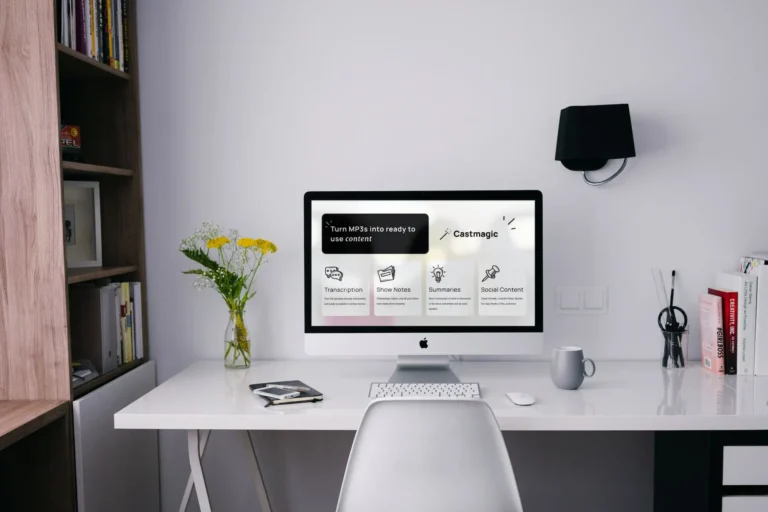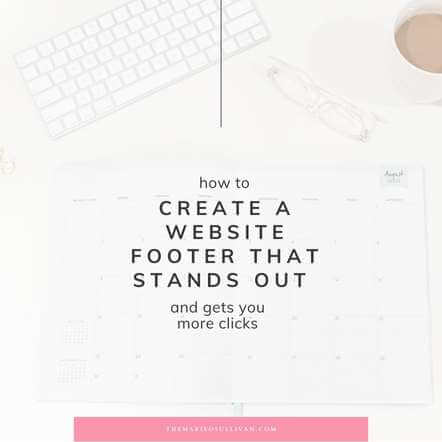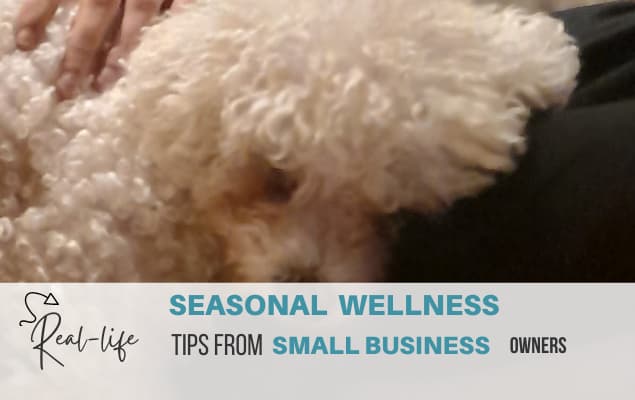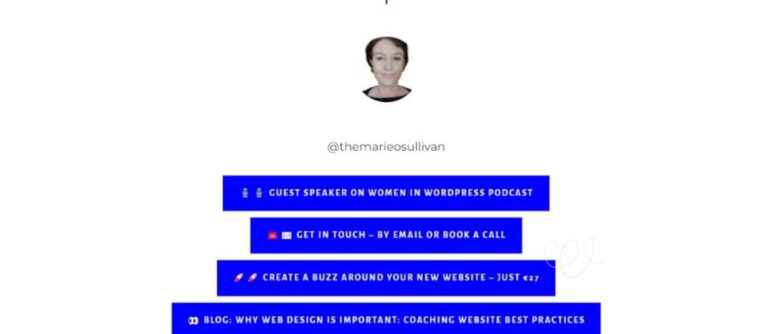This post contains an affiliate link. This means I may receive some “thank you” money for recommending Chopcast if you purchase through my link. This won’t cost you any extra and I am only recommending it because it’s a product I use and love (and have paid for)!
I bought Chopcast (created by Tribetactics) in February 2023 and have been playing with it ever since. I’ve been really resisting doing Live videos lately and the thought of being able to show up on video, but not live is very appealing.
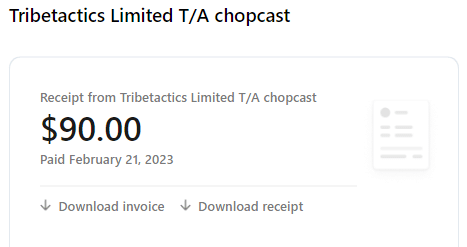
Being an introvert, creating video content doesn’t always come naturally to me. I way prefer having a real-life human to talk to and someone to bounce off, rather than chatting to a camera lens.
Unfortunately, as we all know, video content tends to get higher reach and distribution if you’re trying to create binge-worthy content.
So I was really intrigued that I could use Chopcast to create short video content for Instagram Reels and other social media by chopping up long-form videos I had already recorded…ones where I was in flow delivering training to my lovely clients…instead of sounding stilted and robotic and trying to answer imaginary questions on a Facebook live.
I ended up discovering that Chopcast is ridiculously easy to use, even if you’re not very techy or confident when it comes to video editing.
Here’s how I’ve been using Chopcast:
- Chop up longer video content I’d already recorded (turn your webinars and video podcasts into binge-worthy clips)
- Chop up a podcast recording into short digestible videos (yt shorts, Reels, etc.)
- Create short promo videos for a course I was launching
Above you can see a video I used when I was launching a new offer. I took a pre-recorded video, uploaded it to Chopcast, lightly edited the transcript/captions, and shared it on social media.
Chopcast Review (2023)
Resize videos easily
I absolutely love that you can resize the short video snippets you create for different platforms without having to be super techy whatsoever.
Automatic Subtitles/captions
I absolutely hate fiddling with video editing – it feels like a massive time suck and it’s just not something I enjoy, so for me, the autogenerated subtitles are a huge pro and I am so delighted that I don’t have to waste time and energy picking out clips.
The AI does struggle a bit at times with my accent when creating a transcript, but it’s really easy to go in and edit if you need to. (If you don’t want the captions, you can toggle off that option when you export your videos).
Pricing
I felt the pricing is pretty affordable – the solo plan starts at 19 dollars a month (12 dollars a month if you pay annually) and for that, you can upload up to 60 minutes of content and create maybe 10 short videos a month that you can sprinkle on the channel (s) of your choice.
Other features I like about Chopcast
It’s a nice way to dip your toe into making video content without worrying about going live and stumbling over your words or forgetting what you’re talking about. You could start with 2-3 videos and see how you go.
If your video is on YouTube, you can just add the url instead of having to upload it.
I don’t know about you, but the thought of spending ages doing manual editing just so I could share a video snippet is definitely NOT how I want to spend my time, so I love that I can use this tool instead.
Another really nice feature is that if you are sharing a podcast or interview, the tool will add the speaker ID.
I found it really useful when I was away on a break and launching a new product because it was a real energy saver being able to create video content, but not have to do a live while I was away.
I think it could work really well to help you stay visible and top of mind if you are busy or feel like taking a break from social media, especially if you like/remember to batch content. It could easily be outsourced to a VA to make your life easier too.
I reckon it’s the perfect tool for coaches, especially if you have podcast recordings or video training sitting on your computer that could be used to promote your business – #worksmarternotharder.
FAQS about Chopcast
What is Chopcast?
It’s a content repurposing platform that helps you to create clips for social based platforms. It automagically captures the key moments in the content you upload and adds subtitles too.
It’s not just for repurposing video content either – you can also upload audio content and add an image if you prefer – great if you’re feeling camera shy or just fancy sharing your content in a different format.
Why Should You Use Chopcast?
What I love about Chopcast is that it helps you automatically turn long videos into clips. Maybe like me you have a love/hate relationship with social media and can go months without creating videos, but know they can really boost engagement on your accounts.
Chopcast is also the perfect solution for you if you’re highly unlikely to faff around with video editing software but have existing content knocking around that you know you could be making more of.
What’s Content Repurposing?
This is just a fancy way of saying you take a piece of marketing content you’ve already created and get more life out of it by sharing it in another format. So in this case, we’re talking about taking a long video or podcast you’ve already created and turn those long videos into clips.
How to Use Chopcast to Repurpose Videos
Using Chopcast is easy peasy. You basically just upload the video or podcast you want to repurpose, then wait a few minutes and it automatically chops your content into short, sharable video clips. You don’t have to sit around waiting for the footage to process, you’ll get an email when your clips are ready.
If you don’t have videos, webinars or podcasts to chop up, you could always ask a friend to interview you over Zoom so that you sound more natural and feel more relaxed when making your videos.
What I absolutely love is that it also generates a transcript, and it has saved me so much time, because I copy and paste the transcript, edit it a bit, and use it as a blog post too.
I uploaded an hour-long video and it generated 10 pieces of content for me, so this is the perfect solution for getting the most out of any long recordings you might have on your computer. It’s an absolute breeze to automate and turn key moments into editable clips.
Can I Edit the Auto-Generated Video?
Yes, you can. And there’s great support available – you can book an onboarding call, watch a video demo or use the live chat to ask questions if you get stuck.
It’s worth noting that you don’t have to even bother editing the video generated to start with if you’re happy with the output. The AI tends to do a good job of picking out the clips based on the topics discussed without you having to lift a finger.
It’s really easy to resize your clips in the editor and to export them for sharing as Tiktoks, on Linkedin, Instagram, or wherever you fancy.
What I loved about it is that by turning videos into clips for social, I’m able to get better use out of an asset like podcasts and recordings that otherwise would have just been collecting digital dust on my laptop.
Ready to give Chopcast a go?
Let me know in the comments if you’re going to go for it and buy Chopcast.