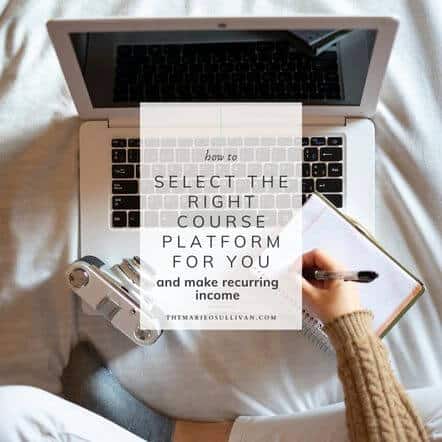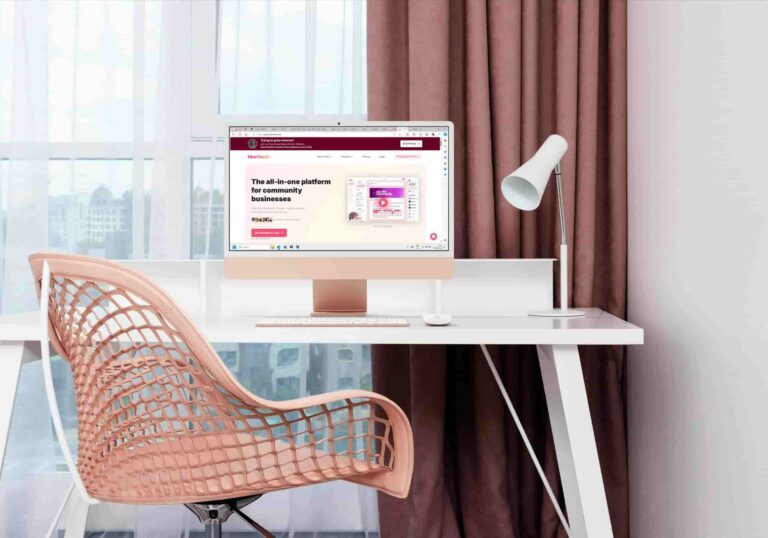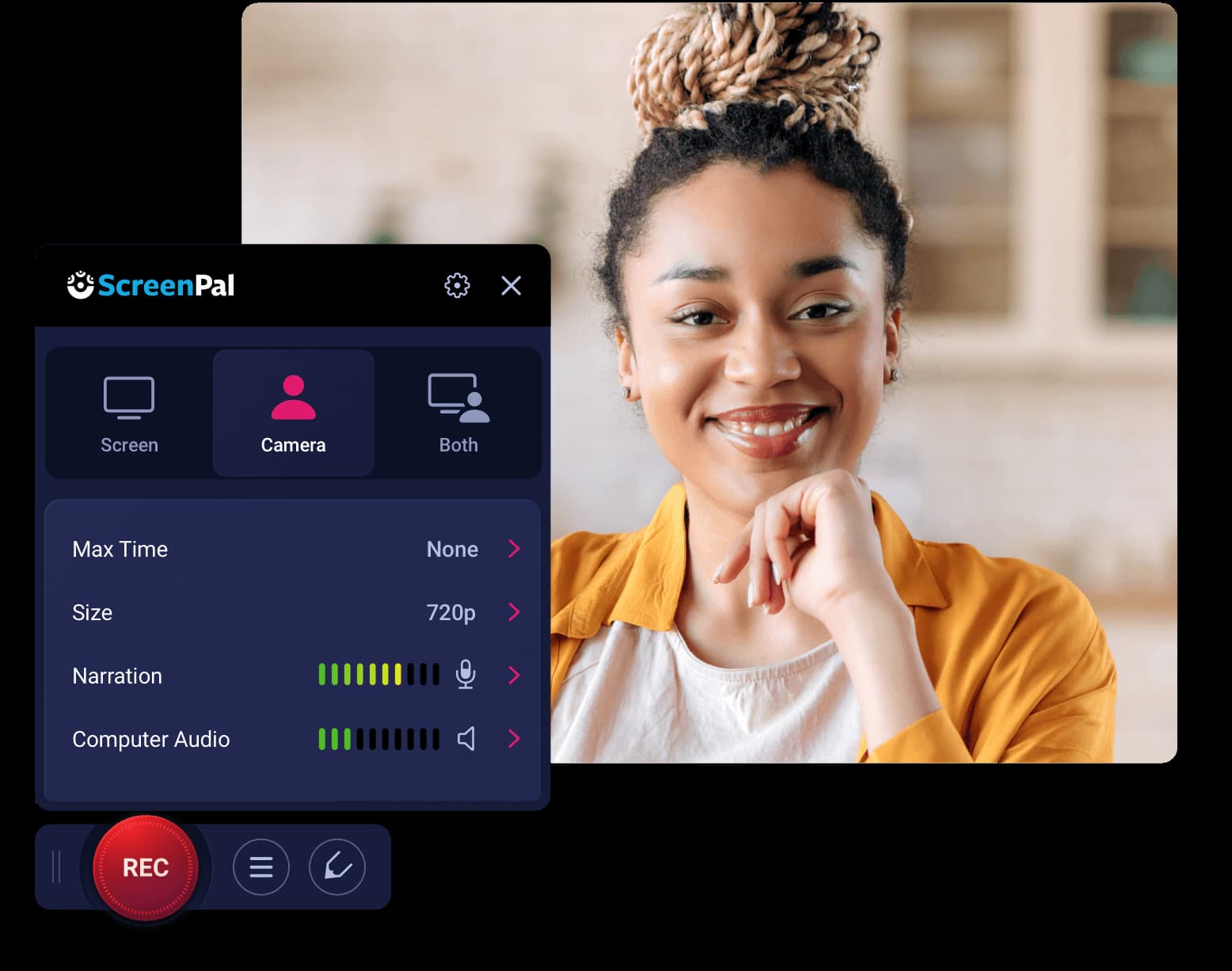
Wondering about the best online course video software? I’ve got you covered!
Are you a coach who is eager to create an online course but feeling overwhelmed by the multitude of video software options out there? Don’t worry, I’ve got your back!
As a web designer with expertise in online course creation, I understand the importance of choosing the right video software to bring your course to life.
With my experience in helping coaches like you build successful online courses, I have become well-versed in the world of video software. I know what works and what doesn’t, and I’m here to guide you through selecting the perfect tool for your needs.
Disclosure: Please note that the links in this blog post are referral links, and at no additional cost to you, I may earn a commission if you make a purchase. As you’ll see below, I love this software and have been using it since 2017 and it’s the tool I recommend to all my clients because it’s so easy to use.
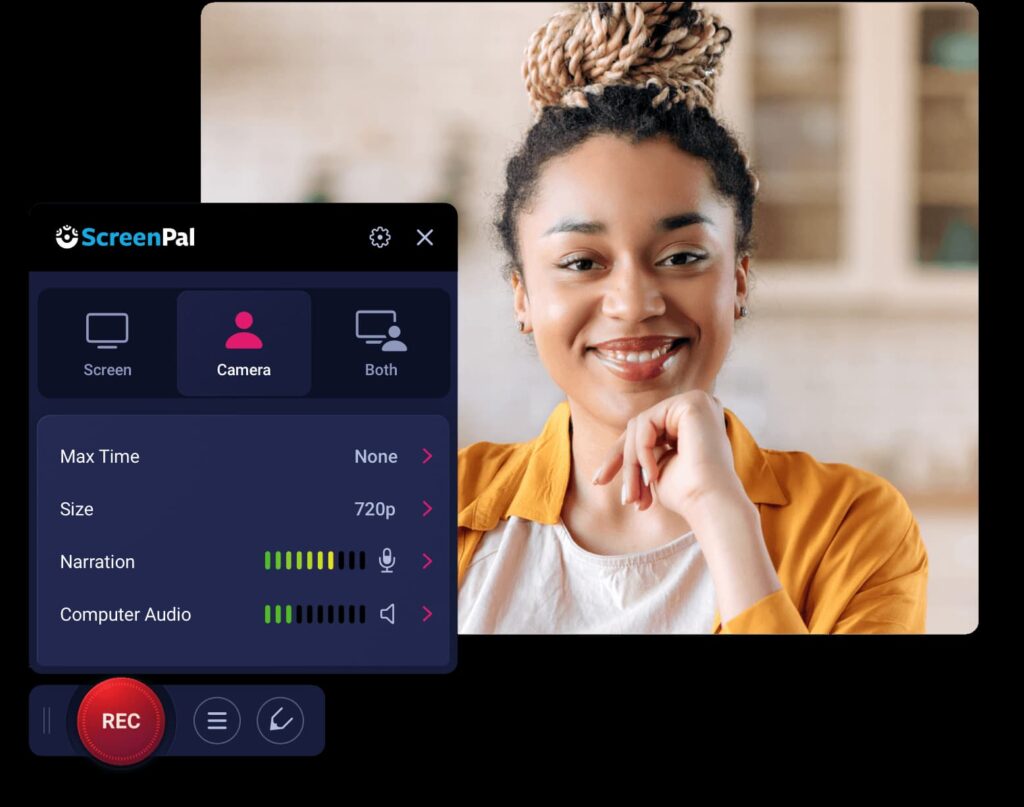
Screenpal Summary/Overview
Overall, ScreenPal (formerly known as Screen-cast-o-matic) is a game-changer for online course creators. With its intuitive interface and comprehensive features, ScreenPal empowers you to effortlessly record your screen, add voiceovers, record talking head videos and even add your branding, logo and thumbnails for a professional finish.
Its editing capabilities are second to none, allowing you to trim, cut, blur and enhance your videos with ease. Plus, the option to add captions and annotations ensures that your course is accessible to all learners.
With ScreenPal by your side, you can confidently create professional-quality courses that captivate your audience and deliver knowledge in a way that truly resonates.
I recommend the Solo Premier plan for course creators.
You want reliable, user-friendly software capable of delivering high-quality videos to engage your audience. Rest assured, I have done extensive research and testing to ensure that the option I recommend meets these criteria.
What is ScreenPal?
ScreenPal (formerly known as Screen-Cast-O-Matic) is a video recording, editing and hosting platform with a comprehensive suite of features, including everything you need to record, edit, host and protect your course content.
One of the biggest frustrations for online learners is that if you aren’t using professional video hosting your videos are likely to buffer. Imagine how frustrating it is when people have invested money in your course and your videos are unwatchable. ScreenPal offers fast and reliable video streaming so you are less likely to get refund requests because students can’t access your content without interruption.
What I'll cover
You don’t need to worry about protecting your valuable content because ScreenPal’s secure video hosting ensures that only authorised users can access your videos, giving you peace of mind. You can make your videos public, or private or password-protect them, so it’s easy to control your content.
The software boasts detailed video analytics so you’ll gain valuable insights into how your students are engaging with your content, allowing you to make data-driven improvements.
Plus, the software is really competitively priced compared to alternatives like Vimeo and Wistia, so you can enjoy all the features you might expect from video recording and editing software without breaking the bank.
Why Do Course Creators Need Video Hosting Software?
Course creators often find themselves in need of video hosting software when creating an online course. While some course platforms offer built-in video hosting capabilities, not all do. That’s where external video hosting options come into play.
🤩 Pro Tip: When creating a paid course and looking for a platform to host your videos, it’s important to resist the temptation of using YouTube. Not only is it against their terms of service, but it also may not present the most professional approach.
Thinkific, Teachable, Podia, Kajabi, SkillShare, and Udemy are popular course platforms that provide built-in video hosting. However, if you’re using a different platform, you’ll need to explore external video hosting solutions.
But why exactly do course creators need video hosting software?
- Quality Control: Video hosting software allows course creators to have more control over the quality of their videos. These platforms often provide features like HD playback, customisable video players, and the ability to upload high-resolution videos. This ensures that your course content looks professional and visually appealing.
- Streaming Optimisation: Video hosting software is designed to handle the streaming demands of online courses. These platforms use adaptive streaming technology to deliver videos smoothly across various devices and internet connections. This means that regardless of your students’ location or internet speed, they can access your course videos without interruptions or buffering issues.
- Security and Privacy: Protecting your course content is crucial for maintaining its value and preventing unauthorised distribution. Video hosting software offers security features such as password protection, domain restrictions, and limited access settings. This ensures that only enrolled students can view your course videos, safeguarding your intellectual property.
- Analytics and Tracking: Understanding how your students engage with your course content is vital for improving its effectiveness. Video hosting platforms often provide analytics and tracking tools that allow you to gather valuable insights. You can track metrics like video views, engagement rates, completion rates, and student progress. This data helps you identify areas for improvement and tailor your teaching approach accordingly.
- Scalability: As your online course grows and attracts more students, you need a video hosting solution that can handle increased traffic and demand. External video hosting platforms are designed to scale with your needs, ensuring that your videos can be accessed by thousands of students simultaneously without any performance issues.
ScreenPal Features
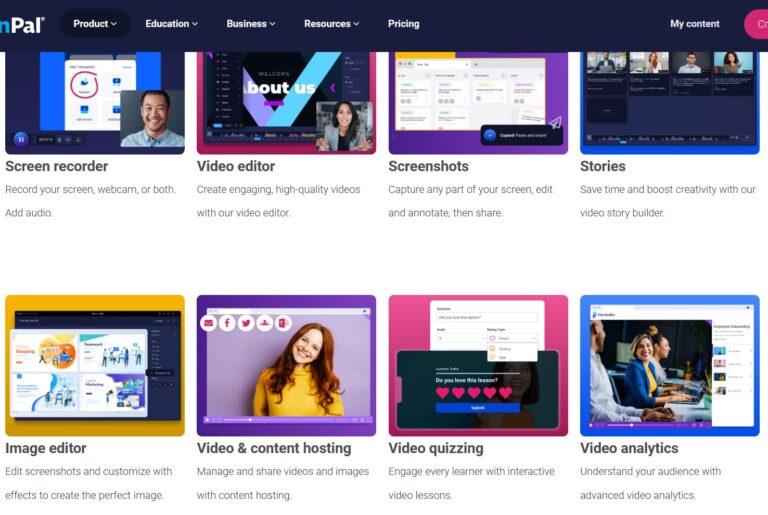
screen recorder
The ScreenPal screen recorder is available for Windows, Mac, iPhone, iPad, Android, and Chromebook, allowing you to easily record your screen, yourself talking to the camera, or both.
Whether you want to capture a specific area of your screen or the entire display, it’s so easy to do with the screen recording tool. As you can see from the image below, you literally just have to click on the recording option that suits you best. It even allows you to include microphone audio and add video from your webcam, making your recordings more dynamic and engaging.
With ScreenPal, you can effortlessly record your browser, computer programs, desktop activity, and audio. You can even record yourself speaking using your webcam and add a virtual background if you’re recording a video in a less-than-perfect setting.
It’s up to you if you’d like to record yourself using your webcam while recording your screen, or you can simply opt to share your screen and narrate if you’re feeling a little camera-shy! If you’re very confident on camera, you don’t even need slides, you can record yourself speaking directly to the camera instead.
Whether you’re creating how-to videos, tutorials, or instructional content for your YouTube channel, this screen recording tool is perfect for making a professional video recording.
ScreenPal allows you to record course materials such as PowerPoint presentations or Google Slides presentations for video lessons, slideshow videos, and webinars with ease.
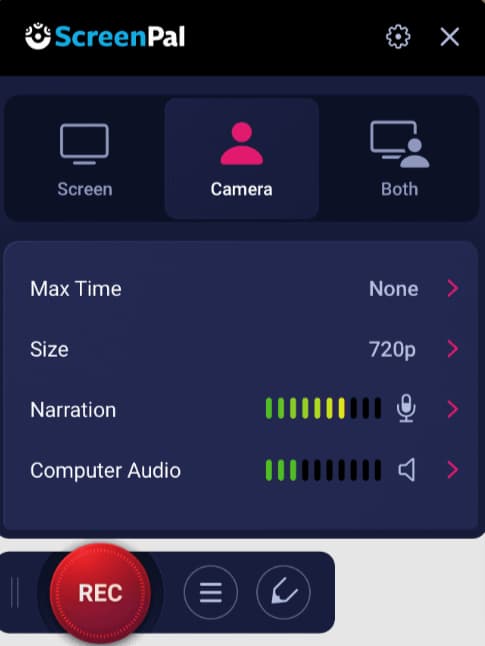
Video editing
ScreenPal has an array of features that will help you to create visually stunning videos that command attention. You don’t need to be techy to add text, animations, overlays, and transitions effortlessly because the software is so intuitive to use. Not only that, but you can also remove silences, cut and crop sections seamlessly, make GIFs and your students can even adjust the speed of your videos to match their desired pace.
And let’s not forget about the power of sound – ScreenPal allows you to enhance your videos with free stock background music and sound effects that bring your content to life.
You can easily draw, highlight, add shapes, or doodle on your videos to capture attention and emphasise key points. Whether you’re creating tutorials, lectures, demos, or personalised feedback, ScreenPal has got you covered.
Worried about privacy? No problem! You can blur sensitive information or replace your background with a new image effortlessly. And with webcam virtual backgrounds, you can record anywhere with confidence.

video hosting
ScreenPal allows you to create playlist channels based on topics or courses, making it simple for viewers to find what they’re looking for. Worried about privacy? You can password-protect your videos or restrict viewing to only your team.
ScreenPal is ad-free so it’s a much better experience for users than some of the alternative video hosting options out there. It’s easy to embed your videos on your course platform or on your website and you can also create custom links if you want to share teaser videos on social media or to your email list.
You can even create a branded video channel accessed right from your own URL, giving your content a professional touch. Features include the ability to customise and brand your video player to match your unique style.
🤩 Using professional video hosting means that your videos will load quickly every time, so you’ll be less likely to get refund requests due to unwatchable content.
Pros of ScreenPal
- Host unlisted videos on ScreenPal, ensuring privacy
- Adjust video settings to prevent downloading and sharing, giving you control over your content’s distribution
- Easily add subtitles and captions to make your videos more accessible to a wider audience
- Use auto-generated captions for quick and efficient accessibility options
- Embed videos directly on your course platform or share a direct link, providing flexibility in how you deliver your content
- Enjoy an affordable alternative to platforms like Vimeo and Wistia, saving you money without compromising quality
- Say goodbye to annoying ads at the start of your videos, as Screenpal is ad-free, creating a distraction-free learning environment
- Customise the player and add cover images (thumbnails) to create a visually appealing and branded experience for your students
Cons of ScreenPal
Using ScreenPal does have its drawbacks, particularly if you were familiar with the previous dashboard (like I had been since 2017). I must admit, when they recently changed the interface, it took me a bit of time to adjust and figure things out. It was definitely a learning curve for me. However, here’s the silver lining: if you’re new to the software, you won’t experience that same issue.
In fact, I recently taught one of my clients the basics in just an hour, and she had no difficulty getting started. So while the interface change may present some initial challenges for long-time users like myself, newcomers can jump right in without any hassle.
When ScreenPal started autogenerating captions for my videos, it struggled a little bit with my Irish accent. But no worries! I just had to make some light edits to ensure the captions were accurate. It’s all part of the process, and with a few tweaks, it was perfect.
I shared snippets of the autogenerated captions on social media because I thought it was something my audience would relate to. It ended up increasing engagement on my page, which was an unintended, but welcome consequence.
My Experience using ScreenPal
I’ve been using ScreenPal myself since 2017, and let me tell you, my experience has been absolutely fantastic. I can confidently say that it’s one of the best tools I’ve come across for creating and managing videos for my online courses and blog.
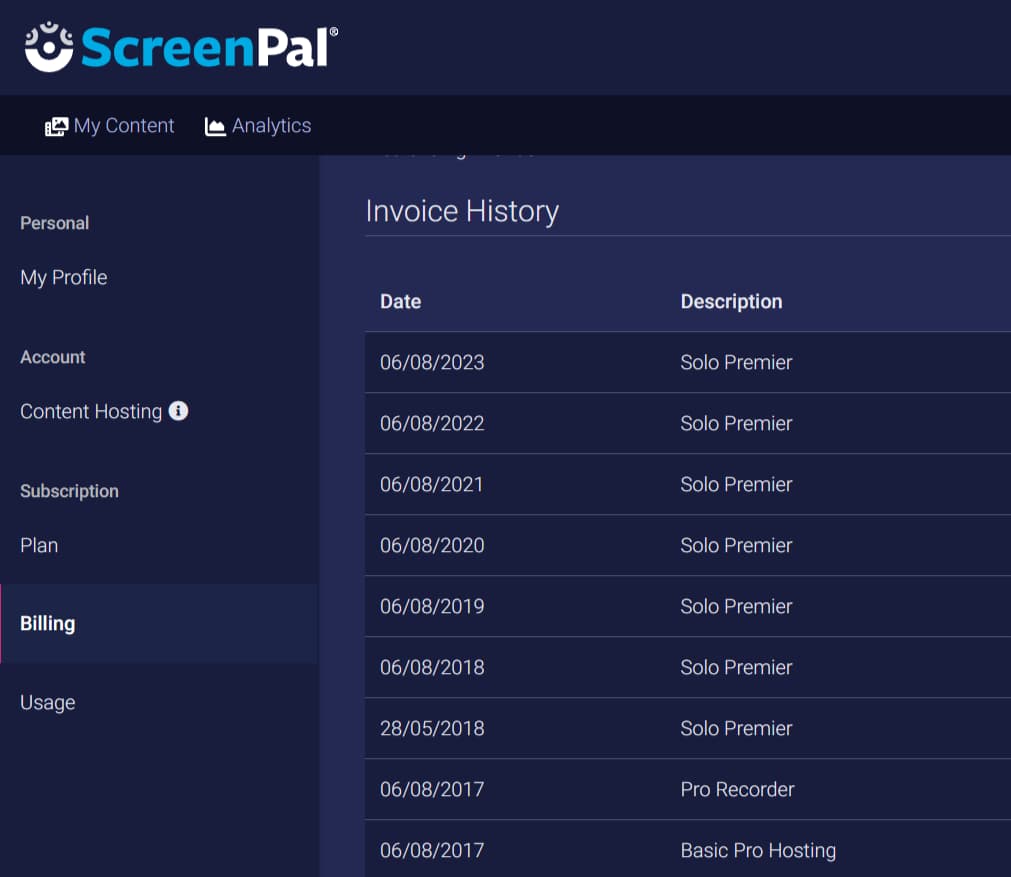
Currently, I have over 200 videos in my ScreenPal account, and they are live in various courses and on my blog. The storage space provided is more than enough to accommodate all my videos (over 200 so far and most of them are an hour long) with plenty of room to spare. It’s such a relief to not have to worry about running out of space or having to constantly delete old videos.
But it’s not just about the convenience and ample storage space that makes ScreenPal stand out. One of the things I love most about this platform is how it has helped me save money. In the past, I used alternatives like Vimeo, which came with hefty price tags. However, with ScreenPal, not only am I able to create high-quality videos, but I’m also able to do so at a fraction of the cost …win-win 😉!
What’s even more exciting is that I’ve been able to share this amazing tool with my clients as well. Countless coaches and therapists that I work with have started using ScreenPal for their own online course videos, and they couldn’t be happier. They too have seen the value in switching from expensive alternatives and embracing the simplicity and affordability of ScreenPal.
My first-hand experience with ScreenPal has honestly been nothing short of exceptional. From its user-friendly interface to its cost-effective pricing, this platform has truly revolutionised the way I create and manage videos. If you’re looking for a tool that will make you feel proud to share your content and save you money in the process, look no further than ScreenPal. It’s a game-changer!
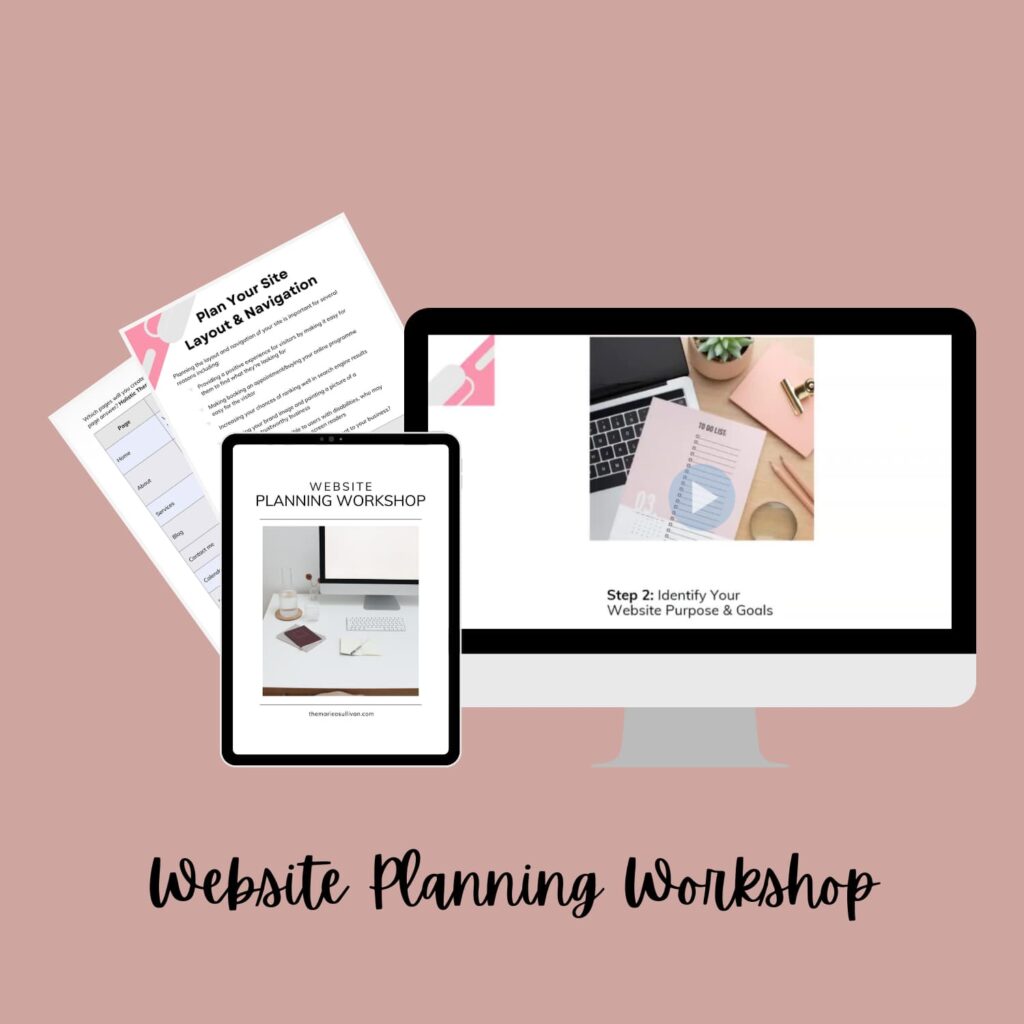
creative ways to use screenPal
Who Is ScreenPal Suitable For?
ScreenPal is the perfect fit for:
Whether you’re a course creator, educator, marketer, or just someone who loves creating videos, ScreenPal online course video software is designed to meet all your needs. Say goodbye to complicated editing processes and hello to a seamless and intuitive interface that makes video editing a breeze.
You’ll be amazed at how professional your videos will look with just a few clicks. Plus, you can easily embed your videos on your website, and your course platform or share them on social media to reach a wider audience.
So whether you’re creating educational tutorials, promotional videos for your business, or simply documenting your life’s adventures, this video recording, editing, and hosting software is the perfect tool for you.
ScreenPal Pricing
ScreenPal offers a solution that is not only high-quality but also affordable, making it accessible to coaches, therapists, and small business owners looking to record, edit and host videos for their online courses. With ScreenPal, you have the flexibility to choose between an annual or monthly subscription, depending on your needs and budget.
I highly recommend the Solo Premier plan, priced at just $6 per month when paid annually. This option provides you with all the essential features and benefits you need to create professional videos and you can even customise the player with your branding, logo and module or lesson thumbnail.
🤩 Always use an external mic for better sound quality and a great listening experience for your students. It’s really easy to do this with ScreenPal – just plug in your mic and test that the sound is working okay.
ScreenPal Alternatives
Of course, several alternatives to ScreenPal can record and host your videos for your online course or membership. A couple of popular options are YouTube, Vimeo and Wistia.
YouTube: I don’t recommend this option for hosting your paid course videos because it is against their Terms of Service! It also doesn’t evoke confidence in your professionalism. Here’s why:
Think about it this way: Imagine you’re attending a high-quality workshop or training program. Would you expect the videos to be hosted on a free video-sharing platform? Probably not. Just like you want to provide your clients with a premium experience, you should ensure that every aspect of your course reflects that level of professionalism.
By using a dedicated video hosting platform, you can have more control over your content and create a seamless and branded learning environment for your students. These platforms often offer features like secure access, progress tracking, and interactive elements that enhance the learning experience.
Even better, hosting your videos on a dedicated platform allows you to maintain ownership and control over your intellectual property. This helps protect your course content from unauthorised distribution or misuse.
Vimeo offers a user-friendly platform with customisable player options, allowing you to embed videos seamlessly into your website. It also provides advanced privacy settings and analytics to track video performance. On the other hand, it is much less competitively priced than ScreenPal, so it’s not the most affordable option depending on your needs.
Wistia is known for its powerful video hosting capabilities, offering features like customisable video players, detailed analytics, and integrations with other marketing tools. Again, it’s pricier than ScreenPal, but do visit the website to check out if it’s the right fit for you.
Whether you’re a coach or therapist looking to share informative videos or a small business owner promoting your services through video content, exploring these alternatives can help you find the right fit for your needs.
FAQs About ScreenPal Video Recording and editing software
What is online course video software, and why do I need it?
Online course video software allows you to create, host, and manage your course videos online. It provides features like video uploading, editing, organising course videos and monitoring student engagement.
How can online course video software enhance the learning experience for students?
By using online course video software, you can create engaging and interactive video lessons that bring your content to life. You can easily organise your course materials, and track student progress.
Can I upload my existing videos to screenPal?
Absolutely! Think Zoom recordings, webinars and other videos gathering dust on your computer. Upload your pre-recorded videos, edit them and you can repurpose them into a course. It saves you time and effort while ensuring your students have access to valuable resources.
Is it possible to protect my course videos from unauthorised sharing or downloading?
Yes, ScreenPal offers security features to protect your content. You can set access restrictions, such as password protection or disable downloading to deter unauthorised distribution.
How do I ensure the videos are compatible with different devices and internet speeds?
ScreenPal optimises your videos for different devices and internet speeds automatically. They use adaptive streaming technology, which adjusts the video quality based on the viewer’s internet connection. This ensures a smooth playback experience regardless of the device or internet speed.
Can I track student engagement and progress using ScreenPal?
Yes, you can monitor metrics like video views and completion rates. This data helps you identify areas where students may be struggling and make necessary adjustments to improve their learning experience.
Are there any technical skills required to use ScreenPal?
The platform is designed to be user-friendly and intuitive, requiring little to no technical expertise. You don’t need advanced coding skills or video editing knowledge to get started. There’s excellent support available, including a knowledge base, video tutorials, plenty of articles featuring step-by-step guides. You can also submit support tickets to the team (who are really helpful)if you get stuck.
🤩 ScreenPal is really easy to use, even if you’re not techy! There’s also great support available – screenshots and video tutorials so you needn’t worry about getting stuck.
Final Thoughts: Is ScreenPal Worth It?
Trusted by huge brands like Amazon and Netflix with millions of users worldwide, including universities, teachers, course creators, and business owners, I can’t help but wonder why more people haven’t heard of ScreenPal.
ScreenPal is well worth it if you plan to record and edit videos for an online course or membership. It’s a really affordable tool with similar capabilities to competitors that offer much less generous limits.
I highly recommend giving it a try, I’m confident you won’t regret it!